Configure the Global Data driver
You must configure global data assumptions as part of preparation for forecast planning. Use the Global Data driver to feed data into multiple forecast workbooks from a central location. For example, you can add data for a depreciation expense that is calculated and controlled by Finance.
Prior to the 2023.1 release, the values displayed on the global data tab for actual periods were past forecast periods that were rolled into an actual period. Now, the prior forecast value is replaced by the historical actual data. These actual data values are automatically pulled into global data records, so you can work with them in the Global Data Update utility. On the utility’s Global Data driver page, you can add, edit, or delete global assumptions.
NOTE: You must be assigned the Rolling Forecast Global Management role to make changes to this driver.
To manage the Global Data driver:
-
In the RF Admin task pane under Setup, double-click Drivers.
-
If needed, change the selected scenario.
- In the Drivers utility, select the Global Data tab.
-
To work with or view quarterly data, under Forecast Type, click the Show Quarterly Totals? toggle to Yes. Quarter columns are added to the monthly columns in the Global Data Assumptions section.
Actuals data is pulled automatically into global data records, but you can also bring data into the driver either by importing the data from a file or by entering it manually.
IMPORTANT: When importing Global data records, if the data is imported at the RFCode.RFCode level and not the parent level (RFCode.KHABgtCode), the next time the Global Data Utility or the Global Data driver is saved, the system automatically rolls up the data to the RFCode.KHABgtCode level and deletes the record at the RFCode.RFCode level. As a result, the next time you import the data at the RFCode.RFCode level for records that are mapped to a different KHABgtCode, a duplicate entry is created in the underlying table, and this new record will be consolidated into the RFCode.KHABgtCode level, overstating your values in the driver (and subsequently, the plan file).
- To import global data from a file:
- Click Import Global Data.
Navigate to and select the data file.
NOTE: The file must be an Excel file or a comma-separated values (.csv) file containing RF Groups, RF Code, and monthly inputs for 12 months. A .csv template is available at Reports Library > Rolling Forecasting Utilities > RF 2.0 > Import Files > Global Data.csv.
Data from the file is displayed in the Global Data tab. If needed, you can edit the data in the spreadsheet utility as described in step 6.
- To manually add global data using the spreadsheet utility, click Update Global Datato open the Global Data Update worksheet utility.
- In the Refresh Variables dialog, click Choose Value from the Scenario for Driver Settings drop-down list, select the scenario, and then click OK.
-
In the Global Data Update utility, do any of the following as needed:
 Add or edit an assumption
Add or edit an assumption
-
In the Global Data Assumptions section, double-click Double Click to Insert New Global Data Assumption. If you have data marked in your dimensions as global data, the utility prepopulates those rows.
NOTE: You are only able to add rows to RFPlanGroups to which you are assigned.
- In the Insert dialog, enter the number of records to add, and then click OK. The utility adds the corresponding number of blank rows.
- In the RFGroup column, click the drop-down list and select the RFGroup.
-
In the RFCode column, click the drop-down list and select the applicable RFCode.
NOTE: The RFGroup and RFCode selection lists contain validated data to ensure that you select the correct groups and codes. RF Codes available for selection depending on the RF Group that you select.
- Enter data in the Month-Year Actuals and Forecast columns.
 Delete an assumption
Delete an assumption
In the delete column, select the checkbox for the assumption. The assumption is deleted after you click Save.
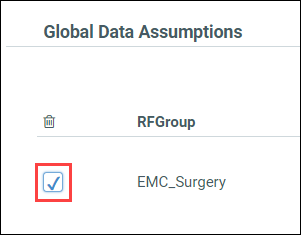
-
-
To save your changes, click Save on the Main ribbon tab.
-
To refresh the list of assumptions, click Save on the Global Data driver page, and then click OK in the confirmation dialog.
